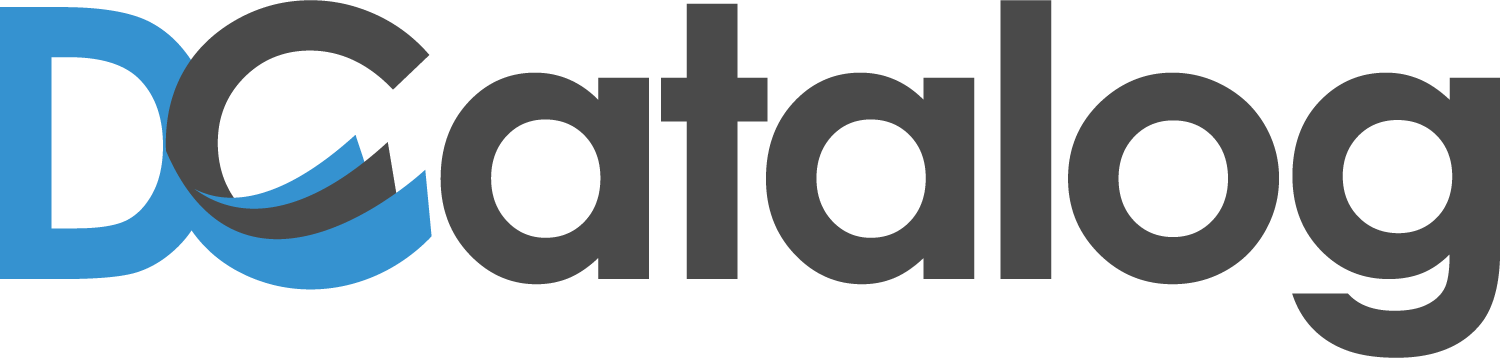Learn about the new Google Analytics 4 with DCatalog.
You’ve probably heard quite a bit about Google Analytics 4 (or GA4) over the past 2 years. GA4 was launched in October of 2020. It will replace Universal Analytics (UA) on July 1st, 2023. The major difference between Universal Analytics and GA4 Analytics is you can use the new GA4 Analytics with a website, app, or both together.
Google Analytics is a powerful tool that contains many possibilities for tracking data and information. There is a lot to learn, which can feel overwhelming. This blog post will go over the GA4 version of analytics, what can be tracked, and how to use it. If you are using the old version of analytics (UA), we advise you to begin migrating to the new GA4 Analytics before it is sunsetted next year.
What are the differences between Universal Analytics and Google Analytics 4?
Just as with Universal Analytics, GA4 enables you to track your digital flipbook or online catalog that you create with DCatalog. The new GA4 product will provide you with the essential insights you need. This new, more intelligent product will help to increase your understanding of your customers and get ready for what’s next. From the data you glean through the new Google Analytics 4 tracking, you will be able to elevate your marketing strategy and use DCatalog to further enhance your digital catalog content.
The main difference between GA4 and UA is the way that data is collected and processed. What this means is that UA relies on cookies to track user behavior while GA4 utilizes first party data stored in the browser’s local storage. As the industry changes and privacy becomes of more concern to users, GA4 is adapted so that it does not rely on cookies. This way, you will still get the valuable insight you need to connect with your customers and reduce any gaps in data collection.
Another difference between UA and GA4 is the way that data is processed. Universal Analytics makes use of batch processing whereby data is processed in batches at fixed periods. GA4 uses stream processing, which processes data in real time as it is received.
How To Use GA4?
First, you will need to create your GA4 property. If you do not know how to do that, you can learn about it here.
- Log in to Google Analytics and click on Admin.
- Under Property, click GA4 Setup Assistant and create a new Google Analytics 4 property:

- When under Global Site Tag (gtag.js), click Send traffic to GA4 property only.
- Copy the tracking code that pops up under this setting.
- Exchange your UA number for your Measurement ID
Within DCatalog’s Design Template→ Advanced Features tab, replace the UA number with the Measurement ID:

It is recommended to wait 12 to 24 hours before the data is available in your Google Analytics reports. You can test this by opening one of your flipbooks and clicking within it to gauge activity and generate test traffic. Verify that your Measurement ID is picking up information correctly by checking in the Real-time report. Click on the Reports icon and select Real-time:

Much like Universal Analytics, this GA4 Real-time Report will track Engagements. It is different from UA because it will track all of the page views your flipbook receives, which is not the same as the number of users who opened your digital edition. This new product is designed for web pages. By default, it shows the combined total number of page views in your flipbook.
Tracking Data
To find the total number of users who viewed your flipbook, go to Page Title and Screen Class. Under this table, you can view columns such as how many users are new users and how long the average user was engaged with your flipbook. Also, under the Users columb, you can sort it to see the number of users that visited your flipbooks. Under Event Count, you can see how many times your flipbook was opened.
To see how many views per page, go to Page title and Screen class to Page path + query string and Screen Class. In order to view page views for a specific flipbook, type part of the URL name into the Search field and hit enter. This will filter out the pages with the url of a specific flipbook.
To view which links were clicked on in the flipbook, you will need to create an Exploration. An Exploration is a report that helps you uncover deeper insights into your customers’ behavior. To learn more about them, check out Google’s explanation here.
GA4 Best Practices
Here are some additional tips to help you get the most out of Google Analytics 4.
- Use events to track user interactions with your flipbook so you will gain better insights into how users engage with your content.
- User-scoped properties will help you track engagement over time. This will help you to better understand your audience and create a more personalized marketing strategy.
- There is a built-in eCommerce tracking feature to track sales and conversion data. Utilize this tool so you can better understand your digital edition’s performance.
- With many custom reports to drill down into the data, you can perform a custom analysis to gain a deeper understanding of your audience and help you to make informed decisions about your marketing efforts.
As always, DCatalog is here for you. Let us know how we can help. Contact one of our Publishing Representatives if you have any questions or would like some more information about migrating to GA4!